Blog
how to record employee ira contributions in quickbooks online
Record Employee IRA Contributions in QuickBooks :
Managing employee IRA contributions can seem complex, especially when it comes to recording these transactions in QuickBooks Online. However, with the right steps, you can seamlessly integrate these contributions into your accounting practices. This guide will walk you through the process of recording employee IRA contributions, ensuring your records are accurate and up-to-date.
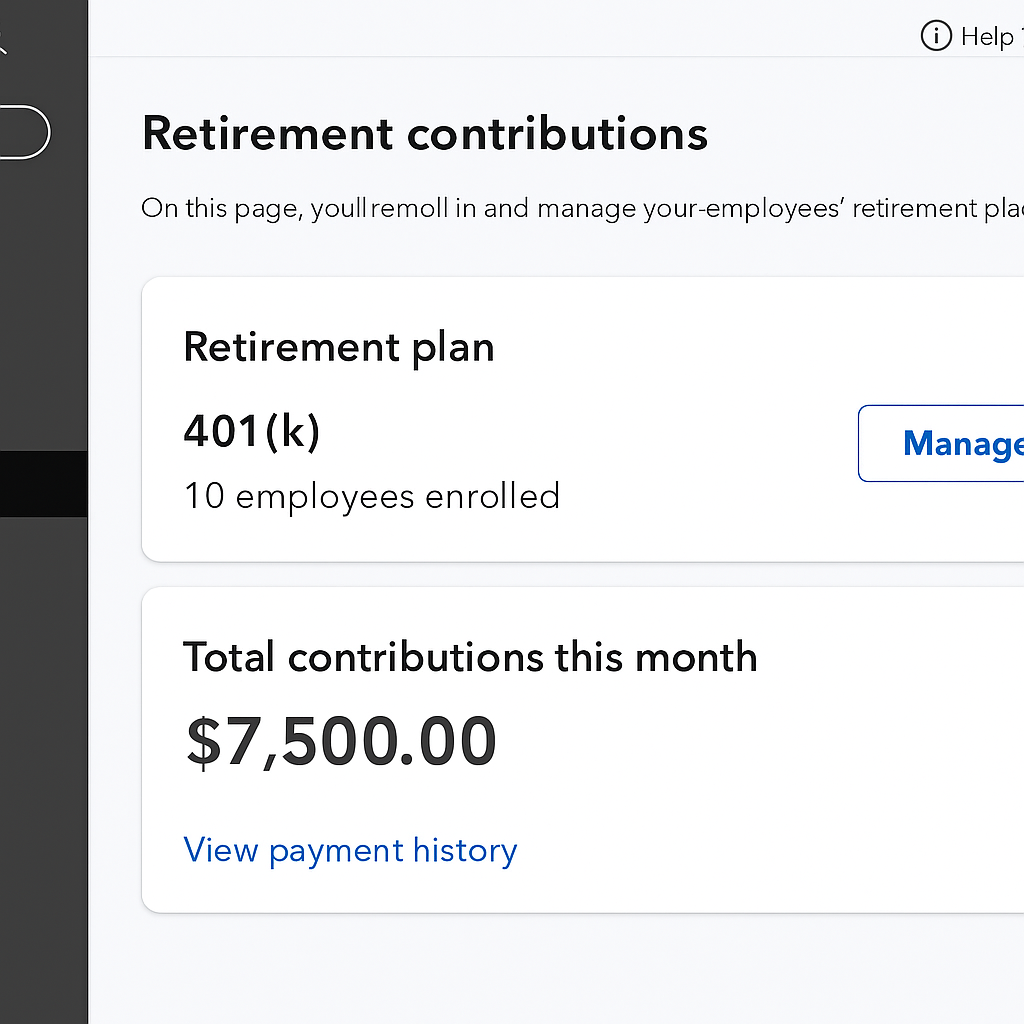
What Are IRA Contributions?
An Individual Retirement Account (IRA) is a savings plan that offers tax advantages to individuals saving for retirement. Employees can make contributions to their IRAs directly from their paychecks, and it’s essential for employers to record these contributions correctly in QuickBooks.
Why Record IRA Contributions in QuickBooks?
Recording IRA contributions in QuickBooks ensures that your financial records reflect all aspects of employee compensation. This helps in maintaining compliance with tax regulations and provides a clear picture of your company’s financial health.
Setting Up IRA Deductions in QuickBooks Online
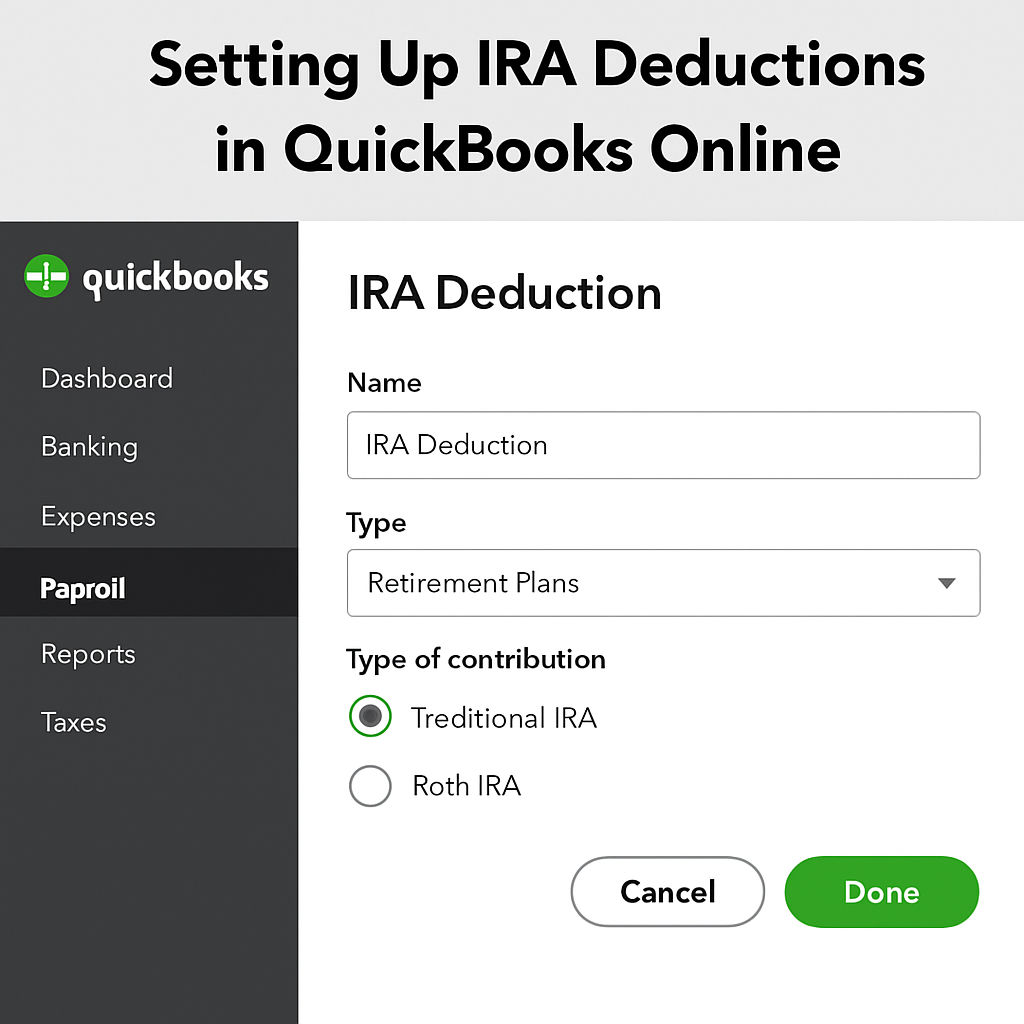
Step 1: Access Payroll Settings
- Log in to your QuickBooks Online account.
- Navigate to the “Payroll” menu.
- Select “Employees” and then click on “Payroll Settings.”
Step 2: Add a New Deduction
- In the “Payroll Settings,” locate the “Deductions/Contributions” section.
- Click on “Add a new deduction/contribution.”
- Choose “IRA Contribution” from the list of options.
Step 3: Define the IRA Contribution
- Enter a name for the deduction (e.g., “Employee IRA”).
- Specify whether the contribution is pre-tax or post-tax.
- Set the contribution limit if necessary.
- Save your changes.
Recording Employee IRA Contributions
Once you’ve set up the IRA deduction, the next step is to record employee contributions.
Step 1: Process Payroll
- Go to the “Payroll” menu and select “Run Payroll.”
- Choose the pay period and employees for whom you want to process payroll.
- Ensure that the IRA contribution deduction is applied to each applicable employee.
Step 2: Verify Contribution Amounts
- Double-check the contribution amounts to ensure accuracy.
- Make any necessary adjustments before finalizing payroll.
Step 3: Finalize Payroll
- Review the payroll summary to confirm all deductions are correct.
- Submit the payroll to finalize the process.
Managing IRA Contributions in QuickBooks Desktop
This guide is about QuickBooks Online. However, QuickBooks Desktop users can also manage IRA contributions. The steps may vary a bit.
Differences in QuickBooks Desktop
QuickBooks Desktop offers similar functionality but may have different navigation paths and menu options. Users should refer to the QuickBooks Desktop support resources for detailed instructions specific to their version.
Benefits of Using QuickBooks Desktop for IRA Contributions
For businesses that prefer on-premise solutions, QuickBooks Desktop provides robust features for managing employee benefits, including IRAs. It offers strong reporting capabilities and integration with other desktop-based tools.
Best Practices for Record Employee IRA Contributions in QuickBooks
To ensure accuracy and compliance, consider these best practices when recording IRA contributions in QuickBooks:
Maintain Regular Updates
Make sure your QuickBooks software is up-to-date. This helps you use the latest features for managing retirement plans.
Regularly Review Payroll Reports
Conduct regular reviews of payroll reports to verify that IRA contributions are recorded accurately. This helps identify any discrepancies early and ensures compliance with tax regulations.
Consult with a Financial Advisor
Working with a financial advisor or accountant can provide valuable insights into managing employee retirement contributions and optimizing your use of QuickBooks.
Conclusion
Recording employee IRA contributions in QuickBooks Online doesn’t have to be daunting. By following the steps outlined in this guide, you can ensure accurate and efficient management of retirement contributions. Whether you’re using QuickBooks Online or Desktop, maintaining accurate records is essential for compliance and financial health.
With these practices, you can support your employees’ retirement goals while keeping your financial records in order. As always, don’t hesitate to seek professional advice if you encounter any challenges or have specific questions related to your business needs.
By leveraging the full capabilities of QuickBooks, you can streamline your payroll processes and focus on what truly matters—growing your business and supporting your team.“`



